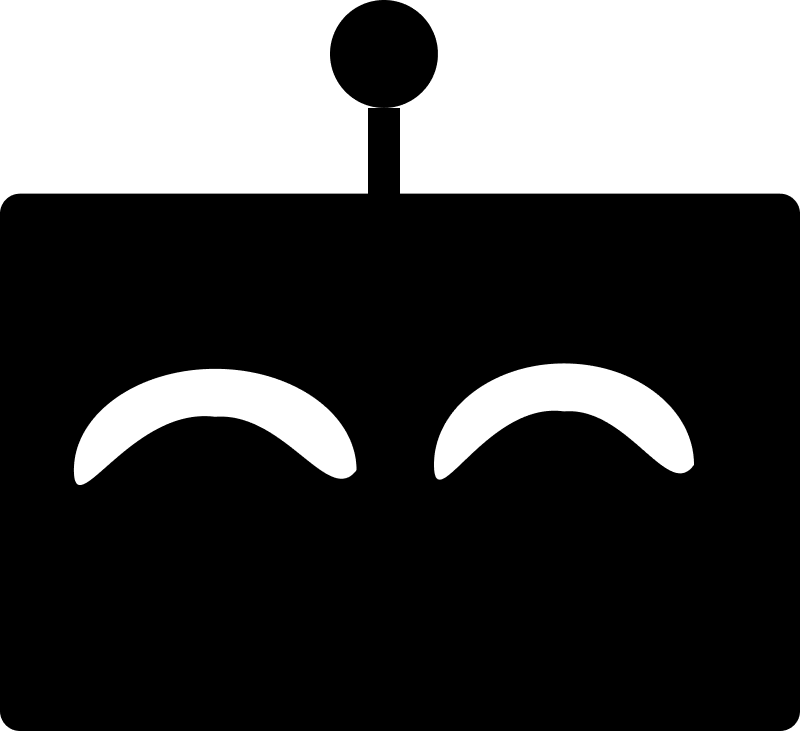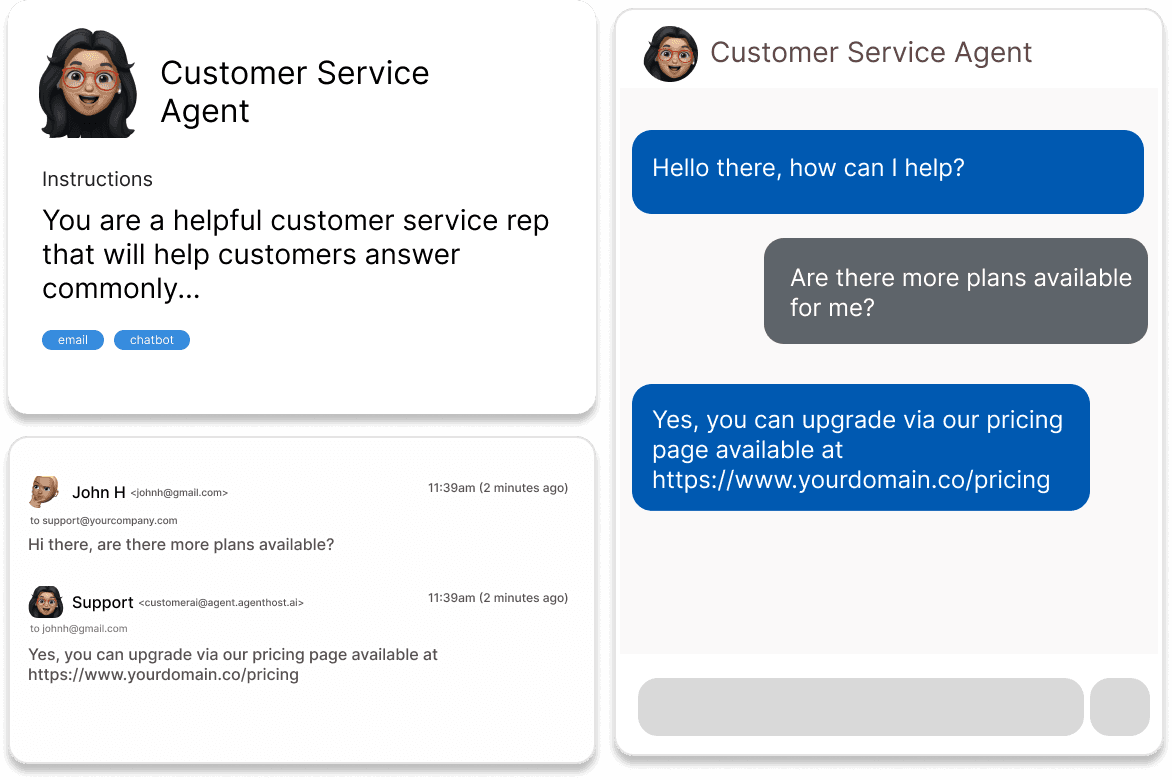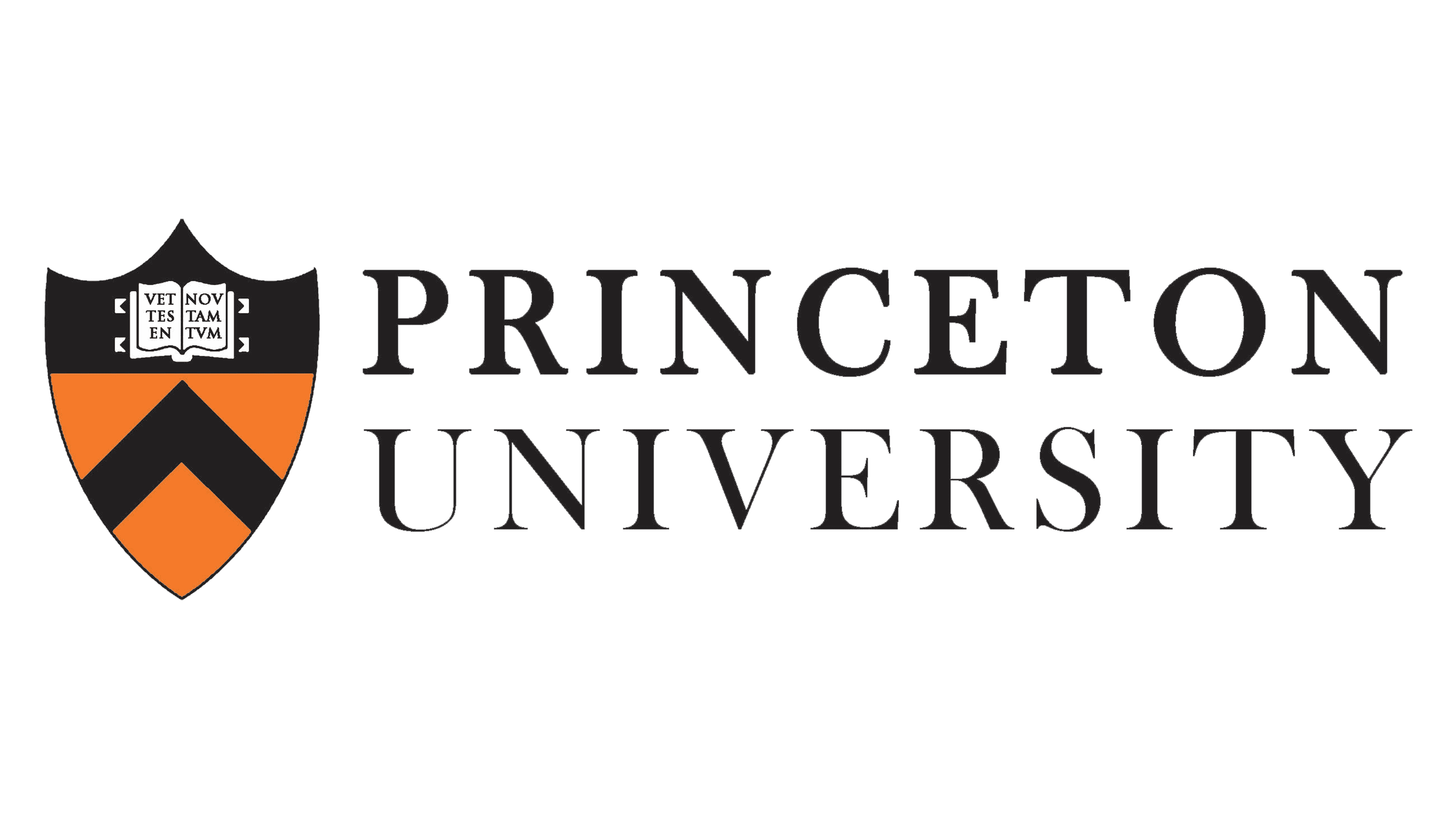How to Integrate Your OpenAI Assistant with CraftMyPDF (No-Code Solution)
Unlock the full potential of your OpenAI Assistant by seamlessly connecting it to CraftMyPDF. In this comprehensive guide, we'll explore two powerful integration methods, helping you choose the perfect solution for your needs – whether you're a coding novice or an experienced developer.
About CraftMyPDF
Auto-Generate PDF documents from reusable templates with a drag-and-drop editor and a simple API.
Using Agenthost
Agenthost is a no-code platform for creating amazing AI agents that can do useful things with over 2000+ creators including Ivy League universities, startups and more.
- No-coding required so it's perfect for non devs or people who want to save time.
- Link your Assistant to CraftMyPDF and 7,000+ other apps with just a few clicks
- Access fine-tuning and powerful style customizations
- Easily integrate your Assistant directly into your website + other channels
- Set up your integration in just 5-10 minutes
- Monetize your Assistants with subscriptions/paywalls
Available Actions on Agenthost
+ plus more!
Steps to connect to CraftMyPDF via Agenthost
Create an Agenthost account
If you don't have an account, create one by clicking the "Sign Up" button on the Agenthost homepage. They have a free tier so no need to worry about paying.
Create or import your Assistant
In your workspace you can create a new assistant from scratch or import an existing assistant from OpenAI. Please note that assistants are not the same as Assistants. If you're new to assistants or Agents, we recommend starting with a blank agent or creating a website chatbot and using the default settings.
Link your Agent to CraftMyPDF
Now that your agent is created, you can easily link it through Agenthost by going to Custom Actions. Then select the specific actions from CraftMyPDF that you want your agent to use then go to the chat page to test it out!
There's even more you can do
The actions we've shown here are just a subset of the total actions available on Agenthost. Not only can you connect to CraftMyPDF, but you can also connect to 7,000+ other apps. You can even deploy your agent to your website, finetune it to make it better and start monetizing it just as easily. There's so much more you can build with Agenthost
Option 2: Creating a Custom Assistant Action (For Advanced Customization)
For those seeking more granular control over their OpenAI Assistant's interaction with CraftMyPDF, creating a custom Assistant action provides a powerful, albeit more complex, solution.
Steps to Create a Custom Assistant Action:
- Understand API authentication: Many apps, including CraftMyPDF, require OAuth credentials instead of simple API keys
- Study the developer documentation: Familiarize yourself with CraftMyPDF's API guidelines and authentication process
- Create an OpenAPI schema: Define the endpoints your Assistant will access
- Configure Assistant actions: Add the schema and appropriate credentials to your OpenAI Assistant
While this method requires more technical expertise, it offers unparalleled flexibility in tailoring your Assistant's capabilities to your specific needs. Once set up, your Assistant can make direct API calls to CraftMyPDF, opening up a world of advanced automation and interaction possibilities.
Choosing the Right Integration Method for You
When deciding between Agenthost and custom Assistant actions for integrating your OpenAI Assistant with CraftMyPDF, consider the following factors:
- Technical expertise: Agenthost is ideal for non-coders, while custom actions suit those comfortable with API integration
- Time constraints: Agenthost offers rapid setup, whereas custom actions require more development time
- Customization needs: Custom actions provide more flexibility, while Agenthost offers a balance of ease and functionality
- Scale of integration: Consider the number of apps you need to connect and the complexity of your workflows
Both methods have their strengths, and the best choice depends on your specific requirements, resources, and long-term goals for AI integration.